We are excited to announce the release of the ToolingMetrics Connect plugin for Autodesk Fusion! This powerful new plugin enhances your CAM workflow by allowing you to seamlessly import your Tool Library from ToolingMetrics into Autodesk Fusion with just one click. Save time and reduce errors by ensuring your CAM software tool library is always up-to-date with its digital twin, ensuring your tool path runs smoothly as expected on your machine.
Key Features
Tool Library
- Search Tooling Products Parameters: Easily search for tooling products and parameters in our Generic Tool Catalog.
- Build and View Tool Assemblies: Select, build, and view your precise and complete tool assemblies model with ease, speed, and confidence.
- Machining Calculator: Use the Machining Calculator to calculate cutting data and estimate machining results.
- One-Click Import: Import Tool Libraries from ToolingMetrics to Autodesk Fusion with one click, ready to generate, simulate, and verify that the tool path is collision-free, ensuring smooth and optimal machining processes on the machines.
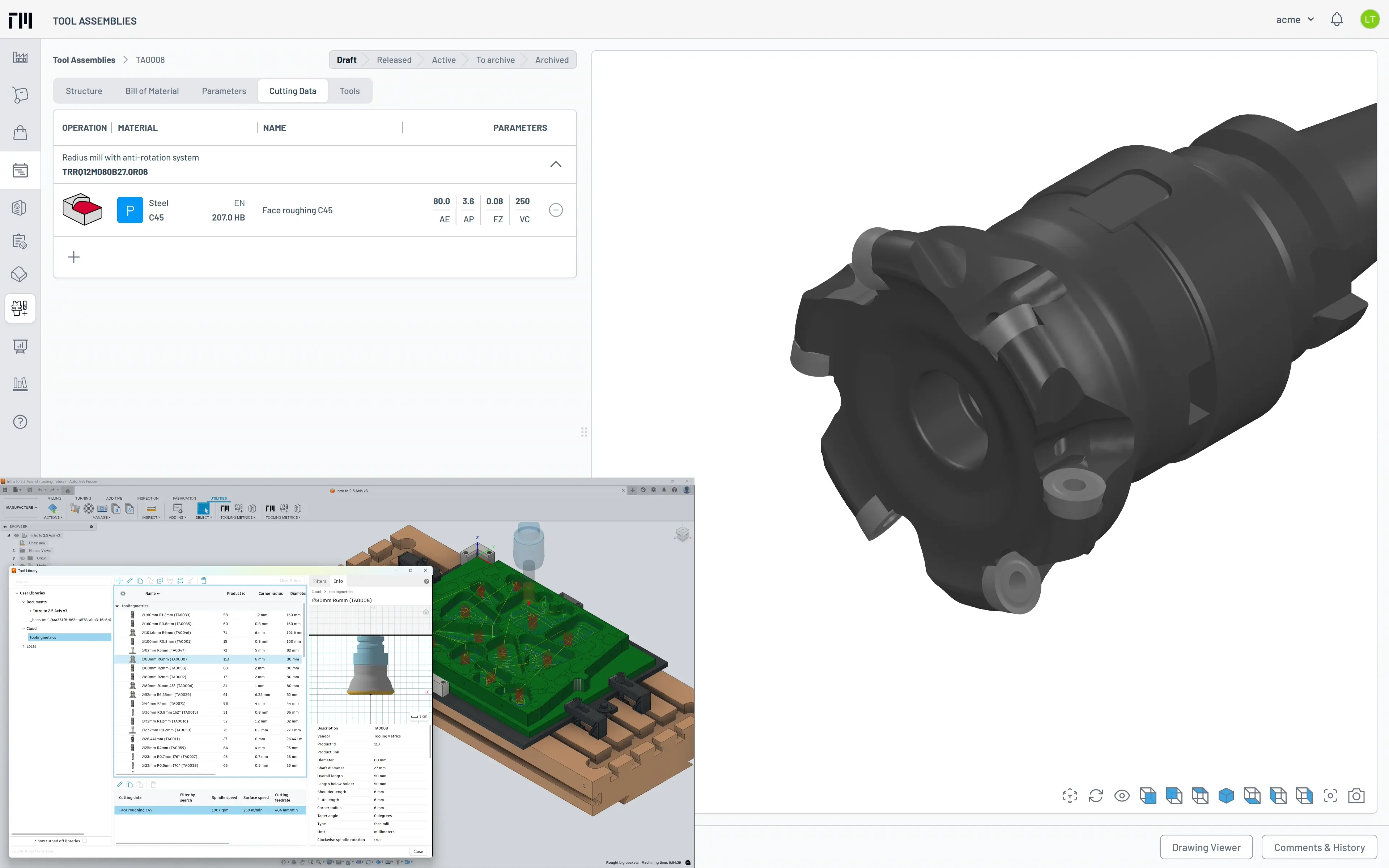
Export Setups
The command let users do connect CAM document to other Tooling Metrics features
- Export Part: Let you send Part Number, Part Name, capture Picture, and export the 3D .step, of the setup model to created or update (using number to find) Part in Tooling Metrics.
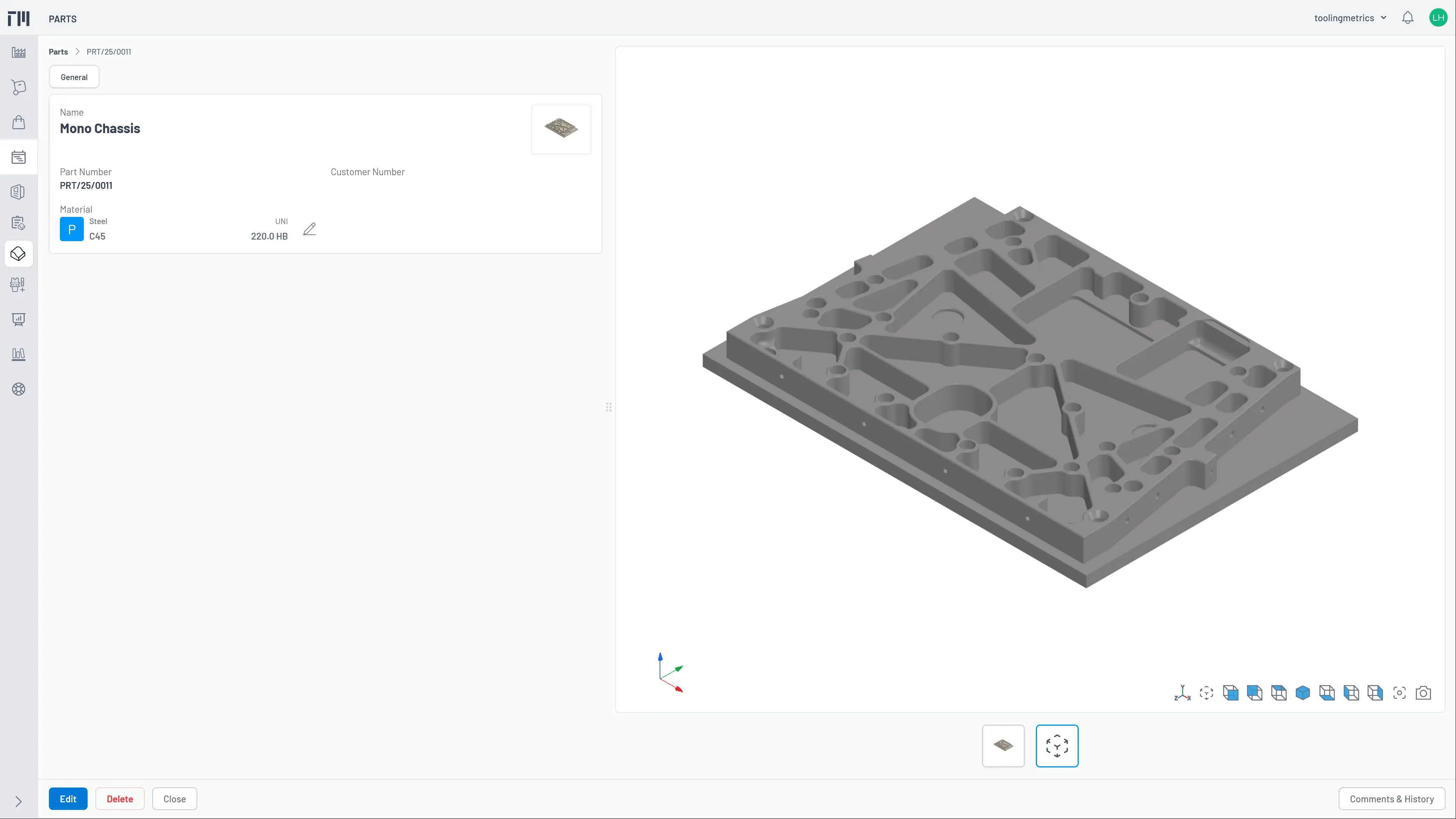
- Import Part: using part number to find Part in Tooling Metrics, and assign that part to the corresponding setup model.
- Export/Import Machine: Send/assign setup Machine Name, Machine Designation, Machine Vendor, and Machine Model to create/update Machine in Tooling Metrics, using machine designation as the unique identifier.
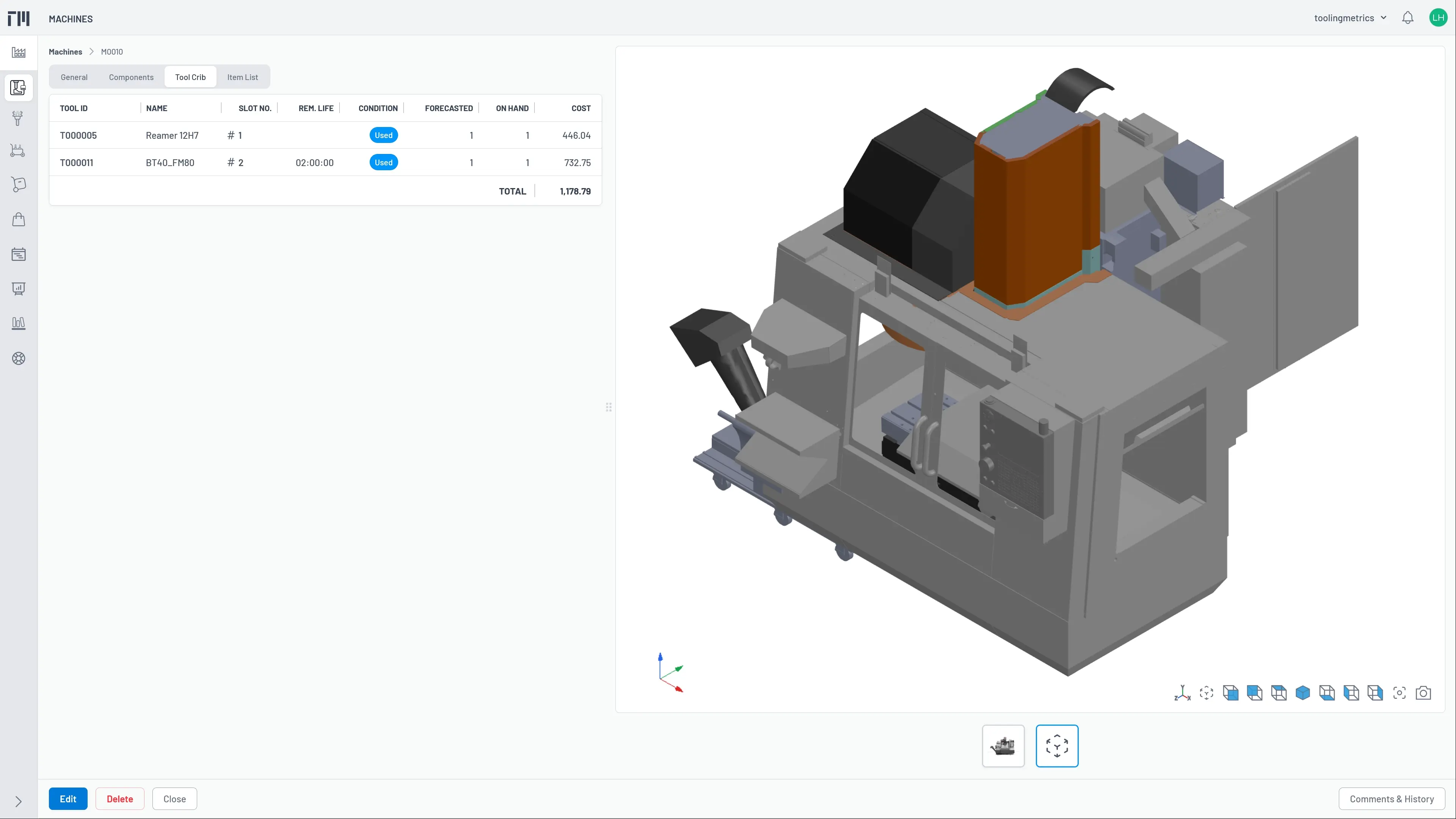
- Renumber Tools: Renumber the Tools in each setup or all setups in CAM documents (when all setups using the same machine) base on the Tool is available on the machine Tool Cribs. This let you know the available tools can be use, without need to commissioning a new one. And using that tool slot number in your CAM programs, minimize the tool changes when setup for a job.
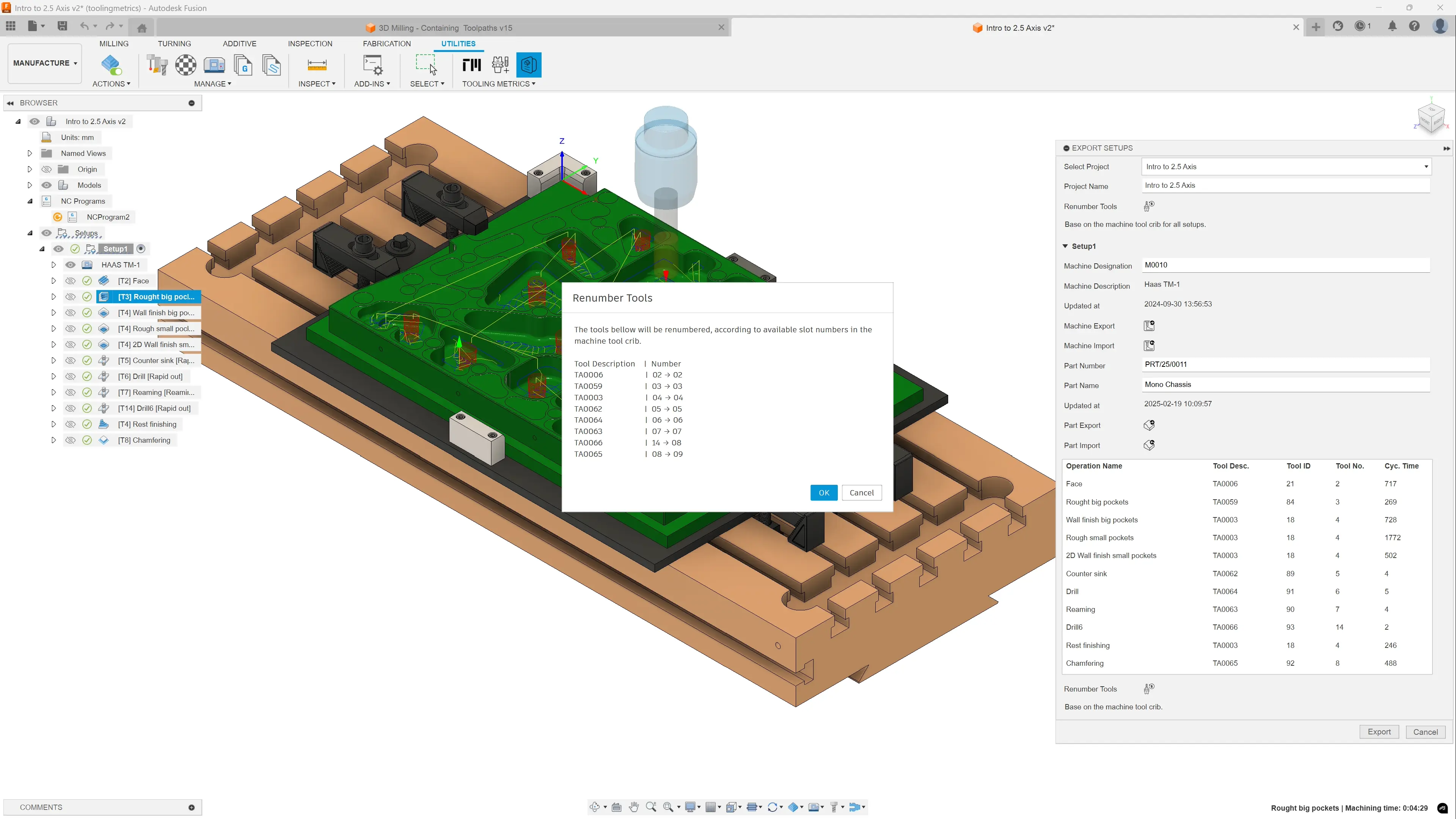
- Export Setups: Export all setups information in your CAM document to Tooling Metrics project, includes setup orders, parts, machines, operations (include tools, cycle time).
With all of your CAM data in Tooling Metrics Project, you can now even streamline the shop floor even better, without manually send data to your team members
- Setup Sheet: get your setup sheet with all necessary data like tools digital twin: with detail condition, pickup location, remain tool life, tool assembly bill of materials: with items, required quantity to pick, it’s inventory quantities (even detail to where to pick, what is the serialized item condition, cost, etc.). Herewith is the sample one for you references link. All to make your setup job precise, easier and faster than ever.
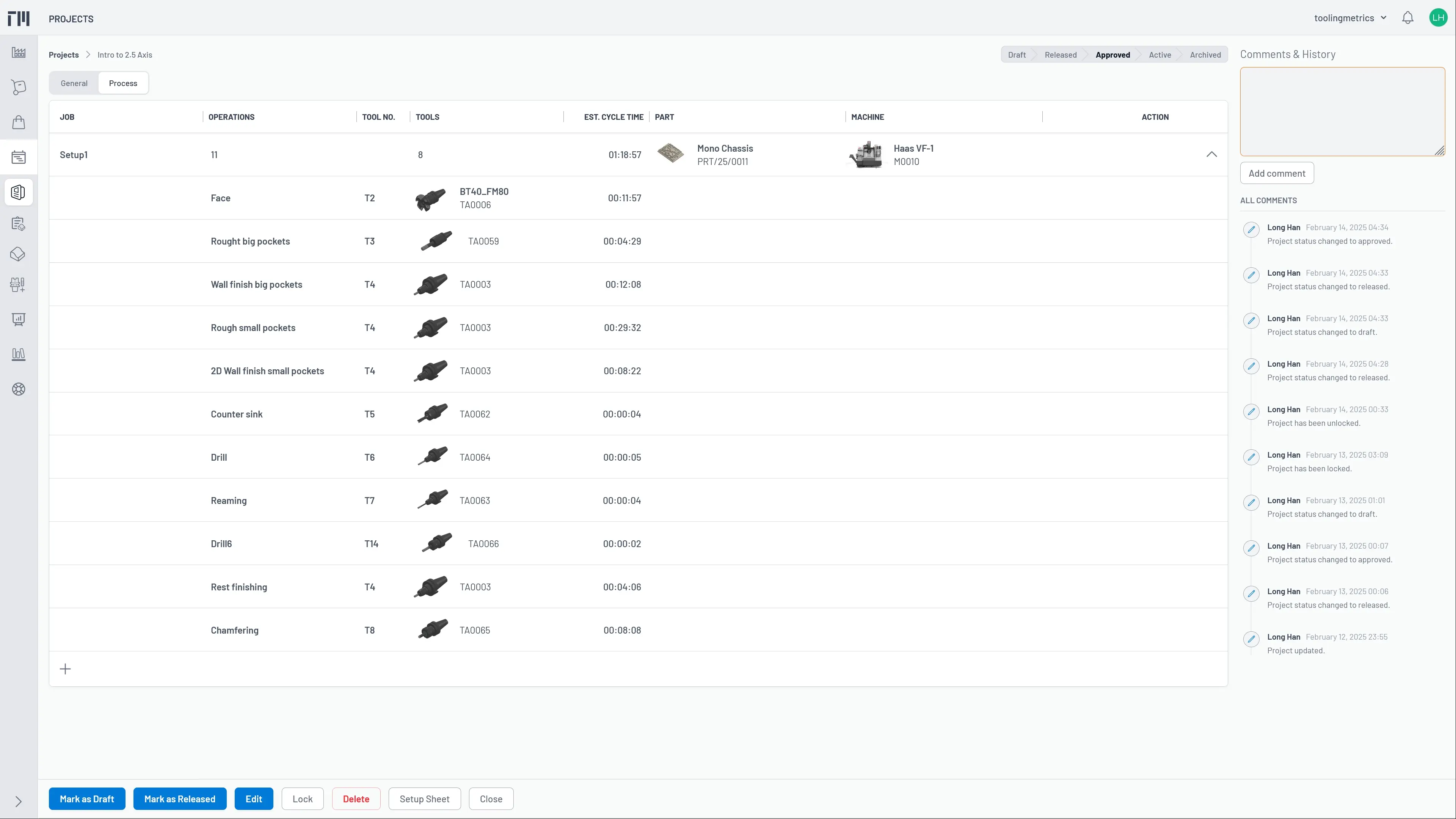
- Release the project when it is completed, need your peer to share/review/approve.
- Approve the project when it ready to send to your machinists, operators in the shop floor. When you do that, all items uses in the tools list will automatic check to created new one if needed.
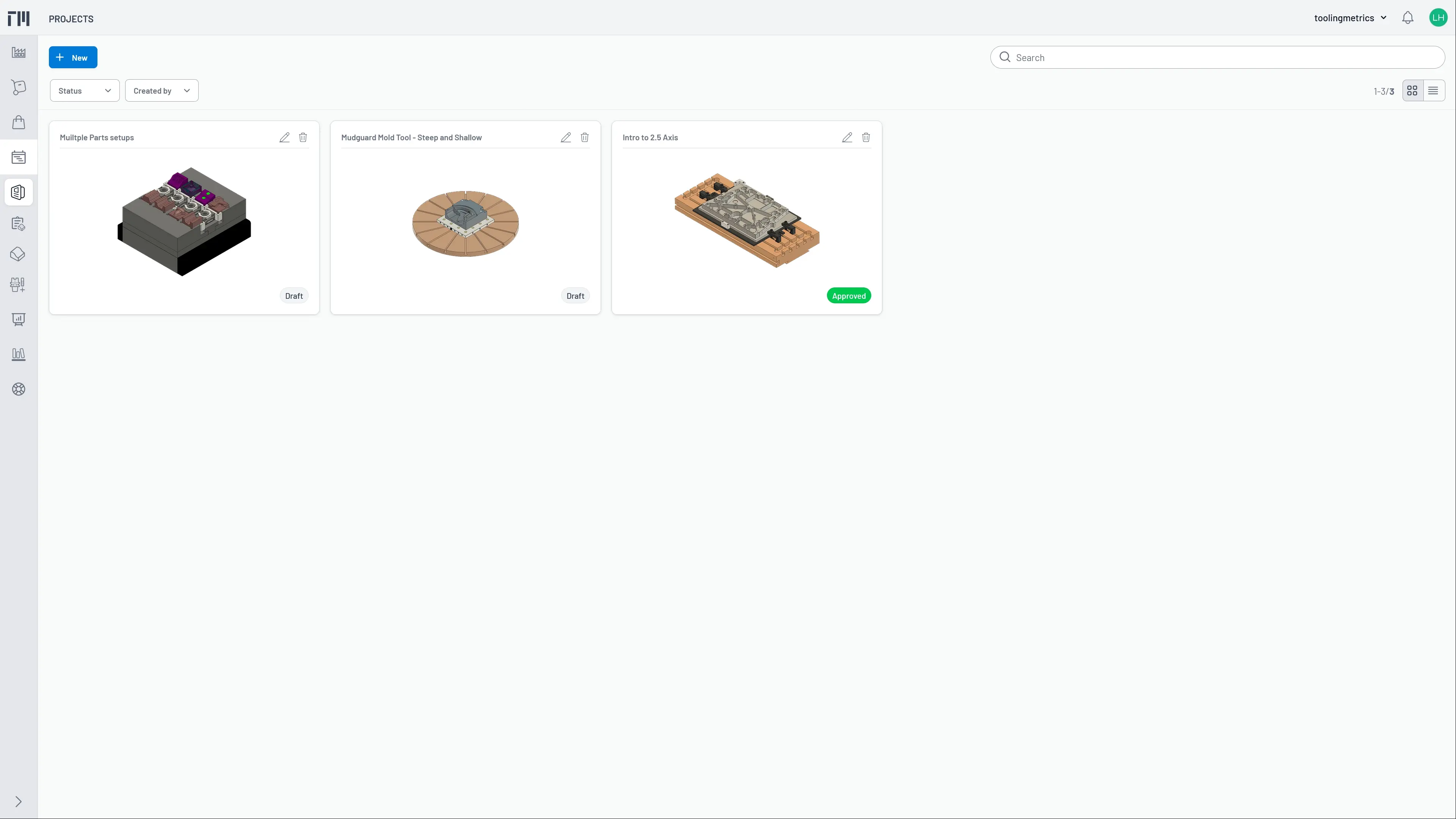
To download the ToolingMetrics Connect plugin, please follow the Autodesk App Store link.
We hope you enjoy using ToolingMetrics™ Connect for Autodesk® Fusion® and look forward to your feedback!
The ToolingMetrics Team
